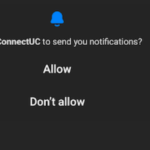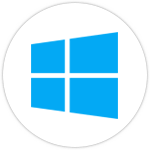Mobile/Desktop Softphone
Features, improvements and fixes of Collaboration Native Application
Get to Know ConnectUC Mobile
This article is designed to help you familiarize yourself with the various tools and options within the ConnectUC Mobile App.
To install ConnectUC on your mobile device, simply navigate to your device’s App Store (iOS devices use the Apple Store, and Android Devices use the Google Play Store), locate the ConnectUC app within the App Store, and select the option to install.
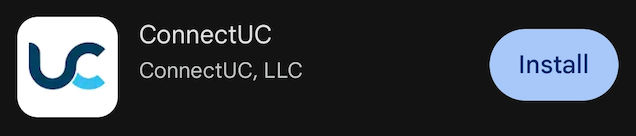
Alternatively, you may use the App Store links below:


Sign In to ConnectUC
Once the application is installed and you have signed in, you will be prompted to allow device permissions and notifications. Please be sure to allow these permissions, as some ConnectUC Mobile features may not work properly otherwise.